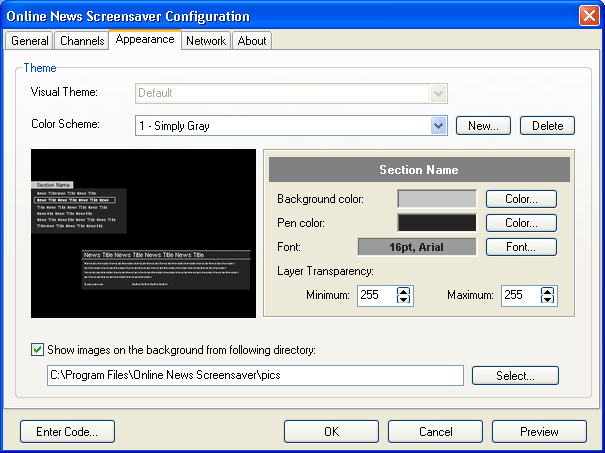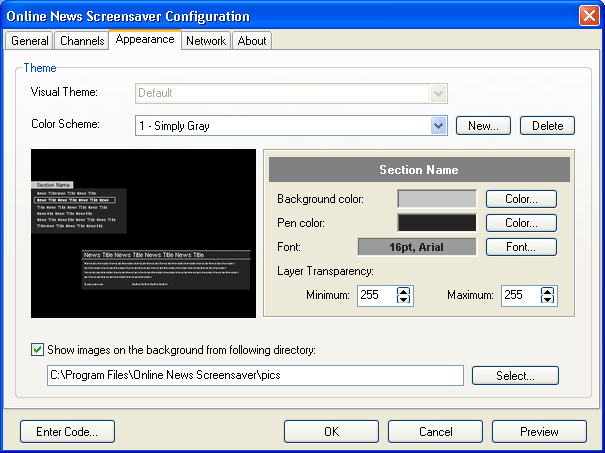Appearance tab
You can change the Screensaver appearance in the Appearance tab by changing themes, colors, fonts and background images.
- Visual Theme - choose a theme that defines news appearance on the display from the dropdown list. Choose Random Theme for the Screensaver theme to be selected at random from the available ones when starting up the Screensaver.
- Color Scheme - Choose a color scheme you like form the dropdown list. It defines colors, font type and size and other parameters in the chosen theme.
- New button - click it for creating a new color scheme. You will be offered to type color scheme name in. The new scheme with this name will appear after that in the dropdown list to the left. You will be able to edit its colors after that.
- Delete button - click it for deleting the selected color scheme.
The selected color scheme will be displayed in the Preview window in the center of Appearance tab. Click the theme element (the current theme name is displayed in the top right corner of the window) for editing this Color Scheme. The selected theme element settings will appear to the right of the Preview window:
- Background color - click Color button to change the background color of the element.
- Pen color - click Color button to change the lines color of the selected element.
- Font button - Click it to change the font, its type, size and color.
- Layer Transparency Minimum - the minimum element transparency when displaying effects (0 - absolute transparent, 255 - absolute opaque).
- Layer Transparency Maximum - the maximum element transparency when displaying effects (0 - absolute transparent, 255 - absolute opaque).
You can choose some images as background when displaying news. The images will be changed automatically in the time interval set by "Change background image every XX min" from the General tab.
- Show images on the background from the following directory - tick here to select the images from a directory on your disk that will be displayed as the background when the Screensaver is running. When unchecked the background will be black.
- Select button - Click this button to choose directory from which the images will displayed. The directory referred to should contain images in BMP or JPEG formats. If you indicate a directory without images of those formats or a wrong directory, the Screensaver background will be black. The standard photos from the Online News Screensaver are displayed by default.